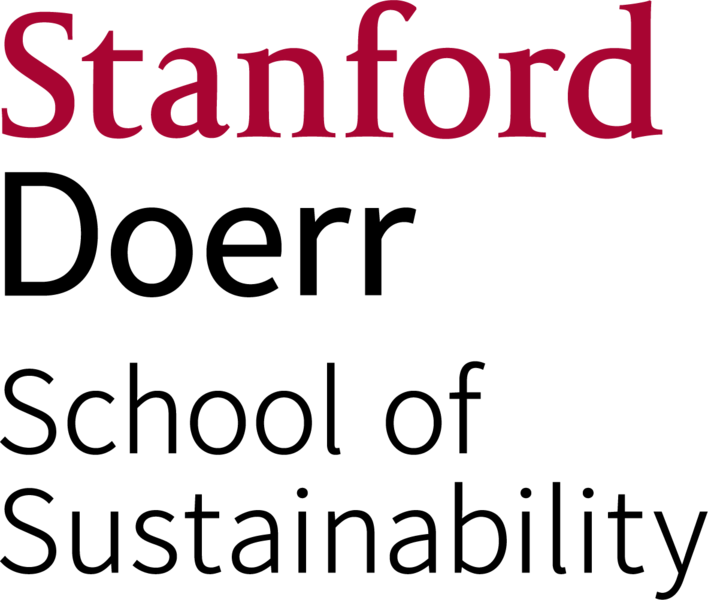Uploading data to Geochron.org
Working with Doug Walker, Noah McLean, and Jason Ash, all U-Th-Pb and trace element data produced by SHRIMP-RG that has been reduced in SQUID1 or SQUID2 is now suitable for upload to Geochron.org. This is important for data management, archiving, and optional release of ionprobe data required for NSF-supported research.
Submitting ion microprobe to Geochron from Squid and Squid2 data reduction
The process of submitting U-Pb and Trace Element data is fairly easy and automated. The Geochron site is set to accept Squid and Squid 2 files in XLS format.
Before you start, you need to have several things done or available:
- Setup an account to login to Geochron – this is done through the Geopass system, and you can get this at Geochron.org or Geosamples.org
- A SHRIMP dataset reduced with SQUID1 or SQUID2 in .xls format and frozen (i.e., results in tables are numerical values, not excel equations). The dataset should have a tab or worksheet for each sample.
- An IGSN for each sample. These are obtained at Geosamples.org (more on this below). For help getting an IGSN number for your samples, see http://www.geosamples.org/help/faq#user.
Now you can start uploading data
- Go to Geochron.org and select My Account to take you to the Geopass Login. You only need to login once per session.
- Once logged in, you will be at your samples page. This is where you can manage your samples for aspects such as private/public, datasets, and groups.
- On the main menu ribbon select Submit Data, taking you to the submission page.
- Scroll down if needed to the U-Pb section and select: SQUID/SQUID2 Ion Microprobe Manual Upload Using Geochron Spreadsheets in the section:
SQUID/SQUID2 Ion Microprobe Manual Upload

- Now you have a sparse screen with one choice to select an .xls file. You then navigate to your data file, select it, and Submit. The file should have tabs/worksheets for “Data-Reduciton Params”, “Sample Data,” “Standard Data,” and all of the samples you want to upload. Other tabs like isochrons or concordia are not read.
- You will get a screen listing the samples found in the file. If you have a tab with a sample-sounding name it may appear in the list, but you can skip it. Select the Upload button.
- You will now get a page to enter sample information and manage the sample.

From this page you can select several items. First, you can overwrite any data on the sample in the system. Second, you can select whether the sample is private or public. Private means only you see it, public means it will be exposed to everyone. You have to then enter the Sample Metadata and Age Data. You may do this either on the screen (HTML) or use another .xls file. A template for the .xls file is available if you select that option.
8. Metadata is pretty simple. You have to give a sample number, an IGSN, laboratory, analyst, instrumental method (e.g., SHRIMP) and the mineral. This is for either the xls file or HTML.
9. The decay constants are required, but we have prepopulated these with Steiger and Jager’s values.
10. You must give information about the purpose of the analysis (age, detrital spectrum, etc.). If you use your dates to interpret an age, then you have to give the age, error, and type. You can enter any number of additional age interpretations as well, but one is considered the “Preferred” age for the “Purpose” given in the Age section.
11. Hit submit data button, it will be uploaded into the database (wait a couple seconds), and you will get an output table of the dates and a summary of the metadata and age interpretations.
12. If you have more samples to upload you will be directed back to that dialog, otherwise you may hit “Finish.”